This post may contain affiliate links. Affiliate links use cookies to track clicks and qualifying purchases for earnings. Please read my Disclosure Policy, Terms of Service, and Privacy policy for specific details.
As a homeschooler and former teacher, I love looking at curricula. I am always on the lookout for something fun that will be a good fit for my children. What I don’t like is having to store (or move) hundreds of book. I limit my collection of physical education books to the set of 3 bookshelves. I do prefer physical reference books (e.g., children’s encyclopedias), but I lean towards digital files for curricula, workbooks, and teacher’s guides. Although there are multiple ways to access digital files, my favorite way during instructional time to view my homeschool PDF files in my Kindle app. This article discusses the benefits of digital files and how to access them on a Kindle or Kindle app.
Benefit of Digital Files
Saves paper
PDF digital files allow you avoid the environmental impact of printing out information that could be otherwise accessed digitally. You can still print what you need physically, but unnecessary printing is avoided.
Cost Effective
Frequently digital files are cheaper to buy than the physical version of the same product. The publisher can lower the price as they do not have to compensate for the cost of printing. You also avoid the cost of shipping physical materials. These products are generally licensed for single family or teacher use and can thus be reused with multiple children. When printing files yourself, you may only need to print student pages or worksheets.
Compact storage
It is a lot easier to carry around an iPad or Kindle than hundreds of books. An iPad mini (with my digital school files) easily fits in my purse, whereas hundreds of books do not. A thumb drive or cloud access can easily back up digital files.
Indestructible
Problems with physical books
Have you ever had a book ruined by a baby or toddler? Even with care, physical books can be accidentally damaged or just become worn with regular use. Even though I work to keep my books looking nice, my All About Spelling books are well used and appear worn. Physical items just ware out with use.
Digital Files to the Rescue
Your child messes up and wants another copy? No problem. Just print one out. Your 2nd grader wants to color a page that the preschooler is doing? No problem. Print one more. The paper you need was lost or damaged… you get the idea. Just print out another copy. You tend to lose papers in piles you never have time to organize? No problem. View the needed file in your Kindle app.
Viewing Options
Digital files can be viewed in a variety of ways. A desktop computer will allow you to view the file on the screen and print out (if in the form of a PDF file) any needed student pages. For easy access to teacher’s instructions or reading material can be viewed on a Kindle or on another device, like an iPad in the Kindle app.
Shop Evan-Moor’s Top Selling E-Books!
How to Move your PDF files to Kindle
If you buy a digital book through Amazon, it will magically show up in your Kindle app the next time you open the app. With pdf files, the process is as easy as sending an e-mail with an attachment.
Step 1: Find out your personal Kindle account e-mail address
Method 1 on an iPad:
Go into your Kindle app.

At the bottom of your screen, click on “More.” Then, click on “Settings” from the menu.

See your assigned e-mail address under “Send-to-kindle email address.”

Method 2 From Your Amazon Account:
From the amazon website, click on “Accounts & Lists.”

Click on “Your Content and Devices” from the right drop down menu.

Click on the “Settings” bar.

Scroll down until you see “Personal Document Settings” and click on the link.

A list of your devices with the corresponding e-mail address will be visible.
Step 2: Send an e-mail and attach the file.
With my e-mail account, the file must be less than 25 megabytes. If the file is too large, I print a portion of the file (up to 25 megabytes) to pdf. This works on a mac.
Step 3: Access the file
The magic happened and you can now access your PDF file the next time you open your Kindle app.
Conclusion on Viewing PDF files in Kindle
Although some people prefer accessing copies through physical documents and books, digital files take up less space, are easy to transport, and are easy to view through an electronic device. You can easily access your digital files though Amazon’s Kindle applications. Buy a Kindle, or download the Kindle app on your Apple device (e.g., Ipad, iPhone). Then send your PDF files to your Kindle as an e-mail attachment.